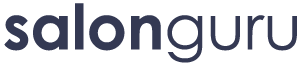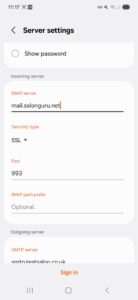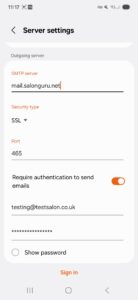How Can We Help?
SG Email Setup on Samsung Phones
1. Gather Your Email Details
Make sure you have:
- Your full email address
- Password
- IMAP and SMTP server details (use: mail.salonguru.net for both)
2. Install the Samsung Email App (If Not Already Present)
Open the Galaxy Store or Google Play Store.
Search for and install the Samsung Email app.
Once installed, open the app. If needed, allow any required permissions.
https://play.google.com/store/apps/details?id=com.samsung.android.email.provider&hl=en_GB&pli=1
3. Add Your Salon Guru Email Account (Automatic):
- Open the Samsung Email app.
- If this is the first time, click “Other”.
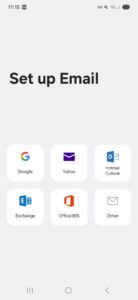
- Tap Add Account (or go to Settings → Add Account).
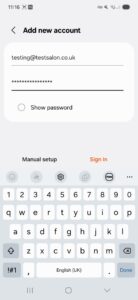
- Enter your email address and password, then tap Sign in. The app may auto-configure it for you.
Manual Setup (may be required for Salon Guru):
- In the app, choose Manual setup when prompted.
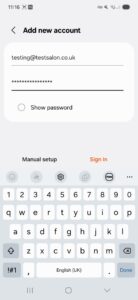
- Select IMAP account (to sync across devices).
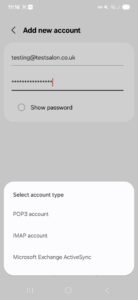
- Fill in the following details:
- Tap “Sign in”. The app will verify your settings and sync your email.
4. Finalise Setup
If prompted, allow any requested permissions (e.g., access to contacts, notifications)
Set your sync schedule (e.g., sync automatically or at set intervals).
5. (Optional) Verify in System Settings
You may also add the account via your phone’s Settings if you prefer:
Go to Settings → Accounts and backup → Manage accounts → Add account → Email.
Proceed with the manual IMAP setup using the same details above.
6. Confirm It Works
Open the Samsung Email app or use the default Email client on your phone. You should see your inbox syncing correctly and be able to send and receive emails.