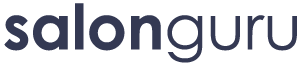How Can We Help?
Adding reviews using salonspy
Accessing your salonspy dashboard
1. Log in to salonspy at www.salonspy.com using your account.
2. The dashboard shows review activity, statistics, and settings.
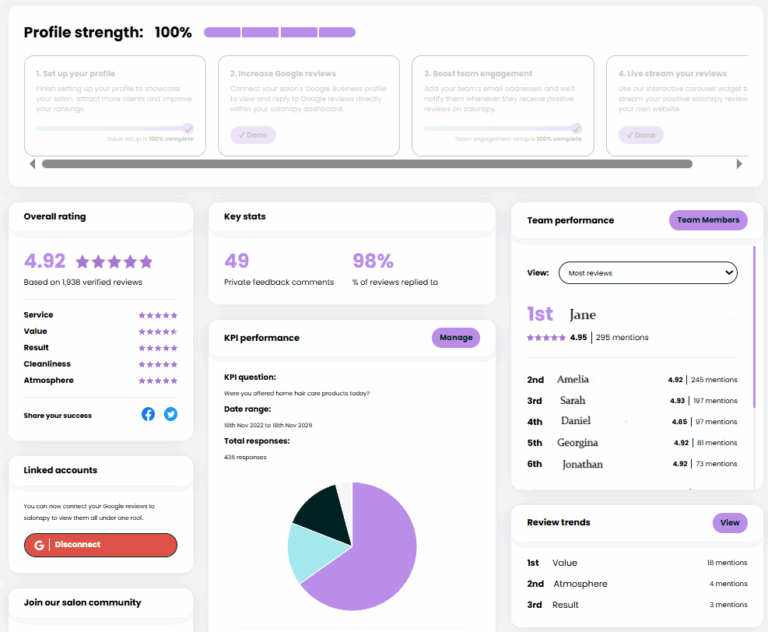
Automating Google review requests
1. Make sure your Google Business Profile is connected in salonspy.
2. Go to Linked Accounts in the dashboard and connect to Google.
3. Select your salon from the drop-down list.
4. salonspy will then send review requests to your clients after appointments.
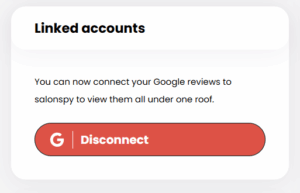
1. Go to the Widgets page in your salonspy dashboard.

2. Choose the widget type you want (badge or carousel) & Copy the provided code.
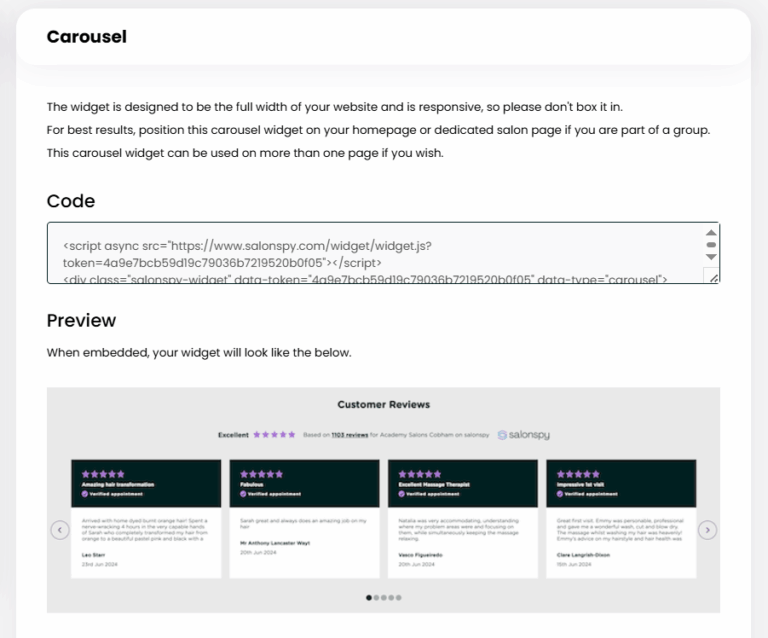
3. Ask your Salon Guru Client Manager to add a Custom HTML element on your website where you want the widget to appear. Instead of pasting the code directly into the field, insert .
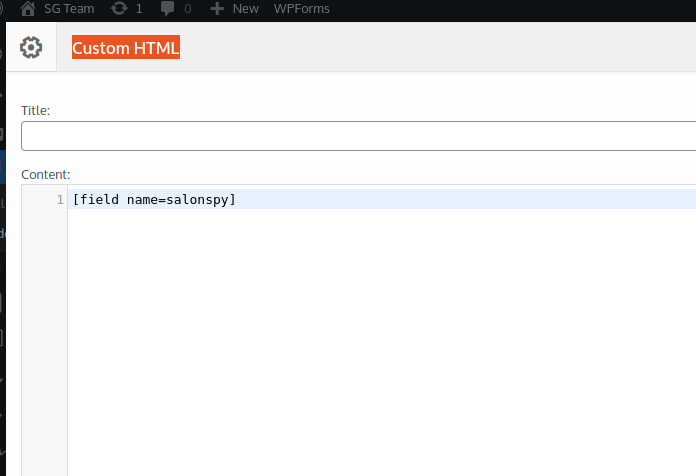
4. Below the main page content, locate the Custom Fields section. Create a new field called salonspy & in the Value box for that field, paste the review widget HTML you copied from salonspy.
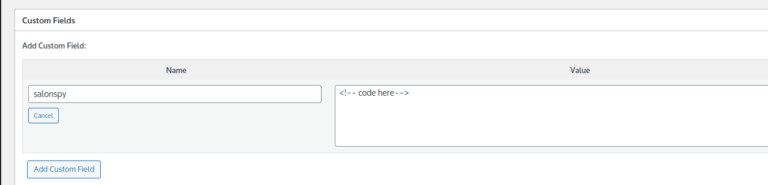
Options for placement and styling
- Position the widget on your homepage or a dedicated salon page for best results.
- The carousel widget is full width and responsive – do not box it in.
- You can use the widget on multiple pages if desired.
- Adjust widget colour if needed in the dashboard settings.