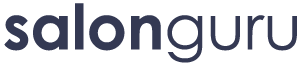How Can We Help?
SG Remote Support / Screen Sharing
RustDesk is our secure remote support tool. It lets our Tech team connect to your computer (with your permission) to provide quick and effective assistance. Follow the steps below to get started.
Step 1: Download RustDesk
- Visit the RustDesk website (0:20)
- Choose the version for your operating system (Windows, macOS or Linux) (0:27)
- Download and install RustDesk by following the on-screen instructions. (0:40)
Step 2: Open RustDesk (0:52)
- Once installed, open RustDesk.
- You’ll see a small window with two key pieces of information
- Your ID
- Your One-time password
Step 3: (optional) Setup Relay ID for a Secure Connection (1:07)
- Click the menu icon (☰) in the top-right corner of the RustDesk window, then select “Settings” (or the gear icon, depending on your version).
- Click "Network" from the left hand settings menu.
- You may be asked to click a blue "Unlock security settings" button before you can continue. Click this and type in your local computer password.
- Click the ID/Relay server button and in the popup copy the details below: (1:47)
ID Server: rustdesk.salonguru.net Relay Server: rustdesk.salonguru.net Key: JSOoer9Ck7qzgCXj79aY+sT59fLjV+Tjo8CD0LciT40=
Please leave the API server field blank. Click OK to save the settings and you should see a "Successful". You can then close the settings page.
Step 4: Share Your Details (2:00)
When you contact our support team, they’ll ask for your RustDesk ID and One-time password. Share these details only with our Tech Team as this allows them to connect to your device securely.
Security Note:
All RustDesk connections are end-to-end encrypted when setup fully. Our team can only connect with your permission, and you remain in full control at all times.