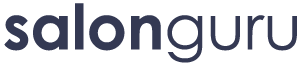How Can We Help?
Creating an Online Shop
Clients have varying success with online shops and much of its success depends on effective marketing of the site (plus excellent SEO work by Salon Guru).
Clearly with any shop, new products have to be added and sales have to be managed. That is why it is important that clients take ownership of their online shop and help to set it up. They will need to learn how to add products, categorise products, create correctly sized product images, manage stocks, manage sales. They need to think about how they want to categorize their products – will it be by brand; will it be by type of product (e.g. shampoo / conditioner / hair mask / dry shampoo; or both?
Salon Guru will set up the shop on the website. We use WooCommerce which is user-friendly and works well. The client will need to set up a payment system – we recommend using PayPal. When people buy products, they do this through PayPal who then send an email to the client (salon) and to the buyer detailing the purchase.
Have a look around the backend of the website. In the dashboard you will see WooCommerce. You can check status of ORDERS. You can look at REPORTS to see how many sales you’ve had.
Now go to PRODUCTS – ALL PRODUCTS. You can see all of the products. You can filter them by Category or Product Type.
- You can ADD NEW to add a new product.
- Input the information (product name).
- Add a description about the product beneath.
- Scroll down to Product Data – that should be set to Simple Product.
- Add in the price under Regular Price.
- Scroll down to Product Short Description – and write a sentence to sum up the product.
- On the right, add the image under Set Product Image – it must be square (try 300×300 px or 400×400 px).
NOTE: If your product image is rectangular, add white space around it so it becomes square. - On the right, click on the correct Product Category to ensure your product appears correctly on the page.
It may appear in more than one category, depending on how the shop categories are set up. - SAVE by clicking PUBLISH.
Clients may also want to showcase their shop on their home page.