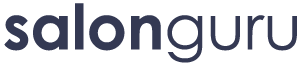How Can We Help?
Facebook Conversion & Events Setup
Facebook Ads Outline:
When generating an audience or conversions for Facebook adverts, these are separated into three distinct areas:
1) An “Event”:
This is terminology for recording something that happened on a website. Could be anything from a visitor arriving on a specific page, clicking a button, or filling out a form. Events are always a physical ACTIONS that a visitor does.
2) A “Conversion”
While a page might have many possible Events, Conversions can be thought of as GOALS. So for example, if you are running an advert and someone visits your website and clicks a button to sign up – that is a conversion. Conversions in their simplest terms are the points at which the state of a visitor has changed from being a “visitor” to a “customer”. Usually, a conversion would be recorded after a visitor has filled out a form, clicked a contact us button, clicked a phone number or landed on a thank you page. Facebook records conversions as a number.
3) An “Audience”
Facebook allows the creation of audiences which are derived from conversions. In simple terms, an Audience is a hidden LIST of people. A list that Facebook knows who they are but you don’t. You can use this audience list to serve further advertising at a later point.
General Wordflow:
The typical workflow is like this: First, you create an advert that brings people to your website. You create an event that records when a form is filled out. You tell Facebook the event is important by setting it up as a custom conversion – this keeps track of how many times that event has happened. Then you use the conversions to create an audience list (which records who these people are) so that you can interact with them again at a later point by serving further advertising.
Initial Install
- Setup Google Tag Manager & add code to <header> of site.
- Setup Facebook Pixel Code & add code to <header> of site
Create an event manually
These are the raw events produced from Tag manager regardless of the source (Direct/Facebook/Google/Organic). Setup a trigger & tag for all KPI’s that need tracking.
Within Tag Manager, create events for all that needs to become conversions/audiences later on:
- Create a Trigger: for example a form submission
- Create a Custom HTML tag that fires on the trigger with the following code (change as required):
<script>
fbq(‘trackCustom’, ‘Quote Me Form – Infusionsoft’);
</script> - Continue adding triggers and tags until all key goals are completed.
- Publish changes in Tag Manager
- Check the new events are working: Go to the Pixel details and click “Test Events”. This will show you if events are triggered in real-time.
Events using the Event Setup Tool (recommended)
- Sign in to your Meta Ads Manager account.
- Select Events Manager in the main menu.
- Click the Data sources icon on the left-hand side of the page.
- Select the pixel that you’d like to use.
- Click Settings.
- Select Open event setup tool under Event setup.
- Enter your URL and click Open website. The event setup tool will launch in your website browser.
- Click Review by each suggested event and then select Confirm or Dismiss
To add events that don’t appear in your suggested list, navigate your website as usual to find the buttons or web pages that you want. Select Track new button or Track a URL and follow the onscreen instructions.
Note: When you set up an event on a button, you’re adding the event to all buttons with the same or similar text on your website.
Further details here: https://www.facebook.com/business/help/777099232674791?id=1205376682832142
Custom Conversions
This is the part where Facebook separates only the events that have originated from a Facebook Advert.
- Goto: Events Manager -> Custom Conversions
- Create a new Custom Conversion for each event as per the funnel plan.
- If you need to see a form submission for a particular event, create the conversion based on the custom event you tested earlier.
- If you need to see the total page views, create a conversion based on All URL traffic. The setup here is particular to the KPI.
- Update the columns (Events Manager) to include the custom conversions we just created. This will show you how many have converted via a given ad.
Audiences / Funnel Plan
Audiences are based on page views and events and how they intersect. Each key page of interest (Reviews/Late Deals/Landing Page) should have a planned series of events.
- All page traffic (across entire site) – this is the primary, very low level audience
- Page specific custom conversion – this is to track visitors that have arrived at key pages and fires on page load: Reviews/Late Deals/Landing page’s etc.
- Page specific goal – An event that is triggered when a goal is achieved: IE: Filled out form/Claimed Deal/Contacted salon etc.
Each key page should then comprise of a minimum of three Audiences, built in the following way:
- One Audience to build a list of people who visited a specific page – this represents low level interest.
- Second Audience to build a list of people who visited the key page but did NOT complete the end goal. This is the “money” target audience.
- A final, more keen Audience to build a list of those who not only visited the key page but also completed the intended Goal (such as filling out the form or claiming a deal)
With these Audiences, a funnel is created containing Audiences that hold different levels of interest in a given marketing aim.