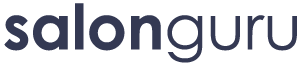GBP Intial Audit
Google Business Profile - Initial Audit
Below is a guide on how to carry out an initial audit on a Google Business Page. You may need to request from the client some of the business information listed below in Step 3. Make sure you save your updates as you go!
Updates will be marked as 'pending' until approved. Once approved you will see a message saying "recent updates approved" on your Google Business Profile.
It’s recommended to carry out little and regular updates every other day if possible rather than one big dump of changes.
Regularly check your GBP for accuracy as Google allows user suggestions for edits.
Step 1 | Claim The Listing or Create a New Profile
Step one is to make sure your client owns their GBP, if they don't then they need to claim it. You can find out whether you have access to your listing on this page - simply type in your business name. There should be a seperate GBP for each salon location. If it is a new location or if you need to set up additional pages for a multi-location salon, then you will need to set up a new profile.
You will have to verify the new Google Business Profile. This can be done via the following methods:
Postcard Verification: Google sends a postcard to the physical address the business provides.
Phone Verification: Google will call the business number provided and give you a verification code for you to add to your Google Business Profile.
Email Verification: Verification is sent via email to the business email address provided.
Video Verification: In some cases, Google may ask for a video. This is normal if the location is hard to find.

Step 2 | Get Access
Now that the salon has claimed their listing they need to give you access for you to carry out regular updates and changes.
The client will need to be signed into their GBP. They then need to click on the three dots located to the right of profile strength and select business profile settings.

Next, click People and Access, then add, edit, and remove people's access. The owner of the GBP will then be able to click “Add” to add a new manager and enter your email address. You will then be sent an invite to manage the page.
Note: Only an owner of the Business Profile can add, edit or remove people's access.
Step 3 | Business Information / Editing Information
Now you have access you need to edit the profile. You can view a list of all the profiles you manage and select the one you want here or by searching for the client on Google.
Basic Business Information
Click on the Edit Profile Icon

Then update/edit the Business information as per the list below. You can simply click on About Us and work your way down the list or use the shortcut menu options at the top.
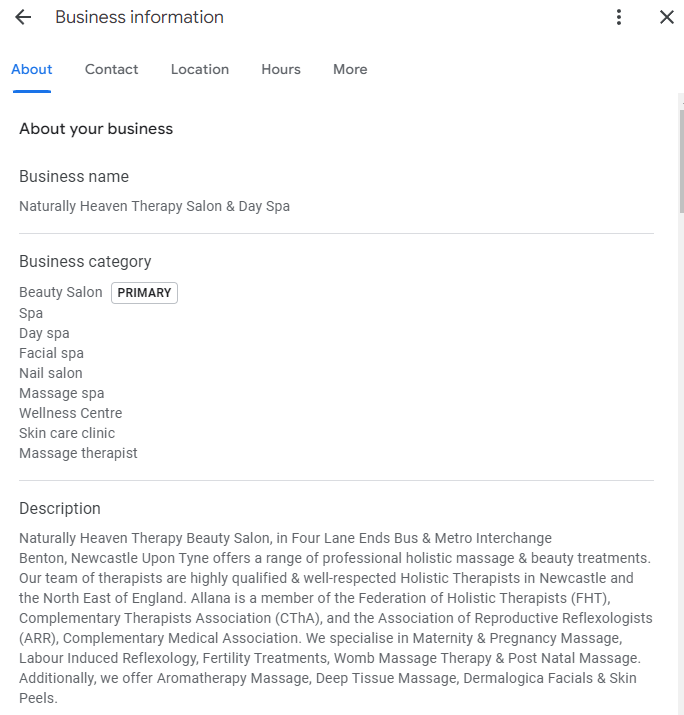
The information on a Google Business Profile needs to match the website (as well as other places it is listed such as Yell) perfectly. Firstly and most importantly ensure that the Name, Address and Postcode (NAP) are accurate and match the website.
You can edit the sections by hovering over the title and clicking on the little pen.
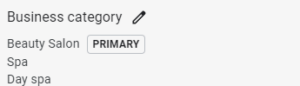
Business Name
The general rule of thumb is that if it's not part of the actual business name, it shouldn't be part of the Google Business Profile name. Google states “Your name should reflect your business’s real-world name, as used consistently on your shopfront, website, stationery and as known to customers.”
- Don't include additional text or suffixes. For example, don't include 'Inc.', 'Co.'
- Don't include promotional text. For example, don't include phone numbers, marketing messages, or sale announcements.
- Don't use repeated and unnecessary punctuation, capitalisation or symbols. For example, don't spell your shop name with emoticons, ALL CAPS, emoji, copyright symbols (©) or trademark symbols.
- Don't add SEO words or locations to the name such as "Salon Guru - The Best SEO Experts In The World".
Categories
Your primary category is the most important. Then add secondary categories and additional categories if needed. If the salon is a Hair & Beauty Salon and they have one location then I suggest you add the primary category for whatever makes them the most money/is most important to them to be visible for.
Description
Check and optimise the content. Remove any outdated mentions of awards. Google Says; "Use the business description field to provide useful information on services and products offered, as well as the mission and history of your business". More info here.
Opening Date
As we know, Google loves accuracy! Even if the business is fairly new, having more information listed helps with credibility.
Contact Information
Add the telephone number. You can click on the pen and it allows you to add more than one number.
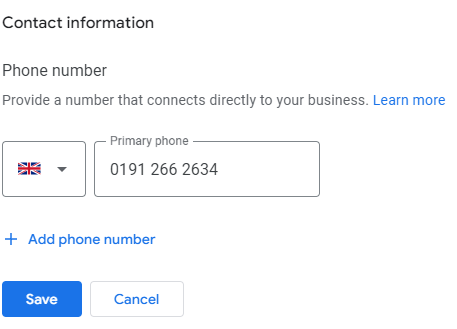
Website
Link your GBL to correct page on your website. This directly affects rankings in Maps. If you’re a single location business, this is likely the homepage. If you’re unsure which page is best, go with the one with the most authority and the most traffic. If you have multiple locations, link to a dedicated location/service page, certainly don’t link multiple locations to the same page or the homepage.
The URL Builder tool lets you generate URLs ready to use for Tracking Campaigns in Matomo. You should link to the contact page. (More info to follow on contact/location pages)
This page explains in detail how to edit the Google My Business listing's links to the salon website so that any clicks from their listings get tracked separately in Analytics. See simple steps here.
Track your progress - Use tools like Insights, Performance Summary & Matomo to monitor the performance of your Google profile. Pay attention to which content gets the most views and the demographics of your viewers. Adjust your plan accordingly to suit the tone of the salon.
Socials
Add/edit/delete social profile links in this section.
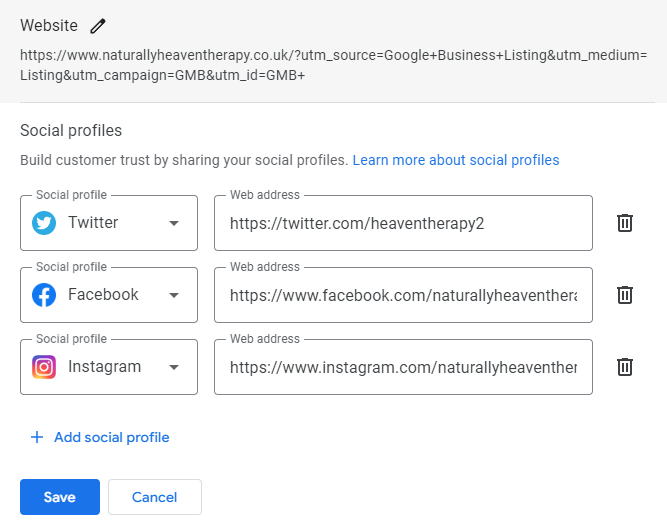
Menu Link
This should be the same URL as website.
Location And Areas
Google determines your GBP's relevance by proximity to your physical location.
You can edit the address and move the location pin here.
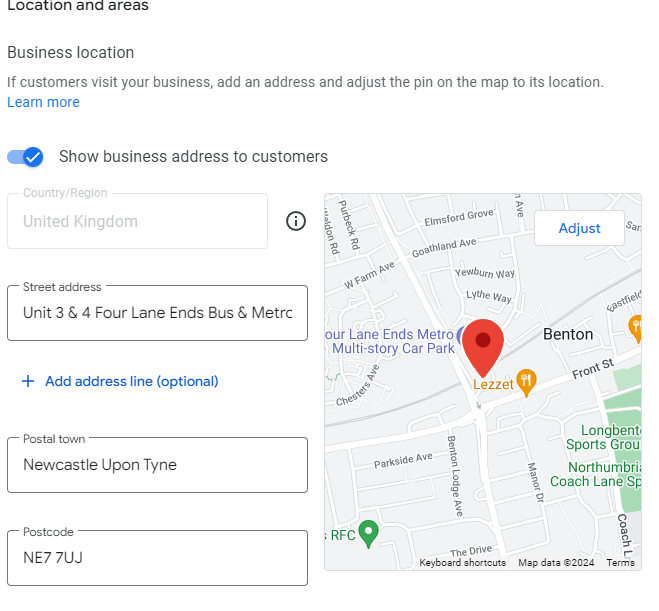
Service Area
Locations should only be added here for businesses that travel to different locations. As our salons have a physical location this can be left blank.
Opening Hours
Edit opening and closing hours. Simply click on the cross to open up a list of hours. You can also add if a business is Temporarily closed/Permanently closed here.
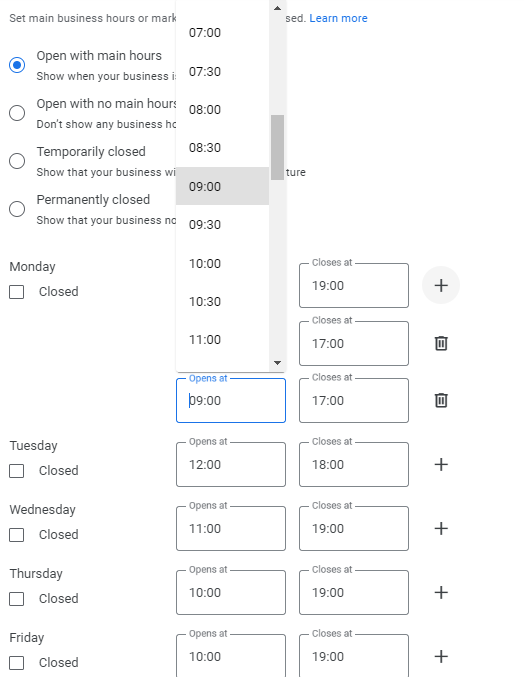
Special Hours
Google likes it when this is filled in. You can click closed or add in the opening times if the salon is staying open on Bank Holidays/Good Friday etc.
More
Add in anything relevant to the salon such as identifying as women-owned.
Accessibility
Click yes or no to if the salon has wheelchair accessibility.
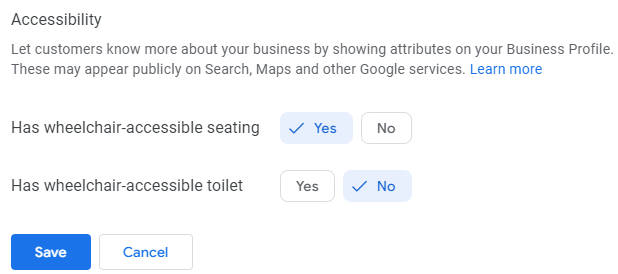
Amenities
Tick yes or no accordingly.
Crowd
Tick yes or no accordingly.
Payments
Tick yes or no accordingly.
Planning
Tick yes or no as to whether or not an appointment is needed.
Recycling
There is one option to tick yes or no to plastic bottle recycling.
Step 4 | Adding Photos & Videos
Adding photos is a great way to give customers a glimpse of the salon and the work they do. Click photos on the icon menu. Grab images from your client's socials making sure they reflect the salon in the best possible light. Add photos of clients, photos of employees. Better yet, have a client add a photo to their reviews – this is most valuable.
Your photos look best on Google if they meet the following standards:
- Format: JPG or PNG.
- Size: Between 10 KB and 5 MB.
- Recommended resolution: 720 px tall, 720 px wide.
- Minimum resolution: 250 px tall, 250 px wide.
Step 5 | Turning On Messaging Features (and FAQS)
Has this section got questions that need answered? If they are years old then don’t bother. You can add and answer your own Q & A’s. It’s worth adding around 5 Q & As that are relevant to the salon. Are they open late? Is there parking nearby for example.
Step 6| Editing The Service Descriptions
Check the service list for each category. Remove any that are not needed. You can add in additional services too or click on the ones that Goole suggests. It is worth mentioning that Google has a terrible habit of updating the service lists and more often than not does a bad job of it and removes all of your hard work! Therefore, keep a copy of all your service descriptions and which category they sit in so you can easily re-add.
Step 7 | Adding Offers and Regular Updates
Consistently updating your offers and promotions, helps to keep your listing fresh and current.
Watch video for how to add an update.
Watch video for how to add an offer. Offers - post as often as you have a new offer, these are effective.
Step 8 | Responding To Reviews
Consistent reviews over time (not the volume) matter and help your ranking. Google rewards you for active and regular engagement. It’s essential to regularly monitor and respond to reviews, no matter if they are positive or negative. I read that if you name the reviewer and leave a personalised reply, potential clients are more likely to choose you over a competitor. Try and mention the name of the service/treatment they had in your response.
Encourage the salon to get their clients to leave a photo when they leave a review - these are one of the best things you can do when it comes to reviews.
If the salon is short on reviews suggest sending an e-shot masking clicnts to leave one.
Watch video for how to get a direct link to Google reviews.
Template to salons asking why they should pay us to look after their GBP
Your Google Business Profile is often the first point of contact for potential customers, a well-optimised GBP can significantly impact local search visibility, so it must be constantly monitored and updated. Google continually updates its algorithms and guidelines for optimising and editing Google Business Profiles to improve user experience and to reflect changing search behaviours. This can be a time consuming task to keep up with!
Salon Guru will carry out a detailed Google Business Profile Audit which will show any SEO issues that could be harming your current performance. Including duplicate listings, NAP errors, and local ranking factors. We then edit things such as attributes, categories, and service listings as well as add regular updates and offers. We also have tools available to see who your top competitors for a range of important keywords, and how they’re performing in local rankings. We can then plan accordingly on how to outrank them/keep ranking above them. We can track the stats and create detailed reports to monitor progress.
We create more leads for them - it's up to the salon to turn those leads into revenue!