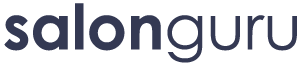How Can We Help?
Optimising Google Business Listings
How To Optimise My Google Business Profiles
What is a Google Business Profile?
Google My Business or Google Business Listing is a free and easy-to-use tool which allows salons to manage their online presence across Google allowing them to show up on both searches and maps.
If salons verify and update their business information on their Google Profile, it will massively help customers to find their business in searches. The benefits of ensuring the profile is set up with the correct information and updated regularly are huge. You can start by adding the basics such as name & location and correct opening hours and then go on to add images, blog posts, FAQs etc.
Before the salon can set up their Google Business Profile, they will need to create a business account or log into their existing Google account (more info on this below).
Follow this link for examples of successful Google Business Profiles managed by Salon Guru.
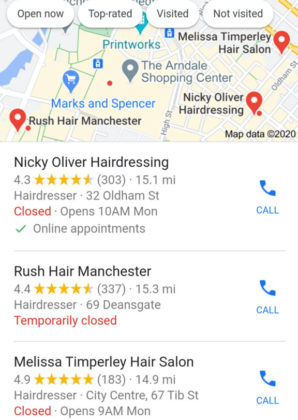
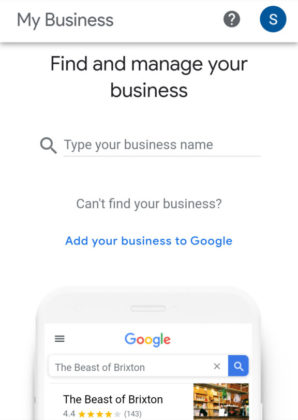
How Are Google Business Listings Set Up?
A Google Business page is normally created automatically by Google. However, you’ll need to claim ownership of the listing so you can optimise SEO.
It searches the internet constantly for information, it then organises what it finds and stores it to be presented at a later date in search results. The more info it finds via various sources Yelp, Facebook etc, the more likely it is to have built a business profile of the salon.
The likelihood is that there will already be a page set up, however, chances are the salon will not be utilising the page and maximising the benefits.
Not sure if the salon already has a Google business page set up? Find and manage pages by typing in the business name via this link.
Click “sign-in” and follow the prompts to get started.
Getting Started - Verify Your Business on Google
There will be some of our clients who have not verified the salon or added/edited any information. We can help manage the salon’s information, help them interact better with clients and expand their presence via Google once they have verified their business and given us access.
They can verify the website with google in a few different ways;
- By post
- By phone
- By email
You’ll get a code sent no matter which option you choose. Find out more here.
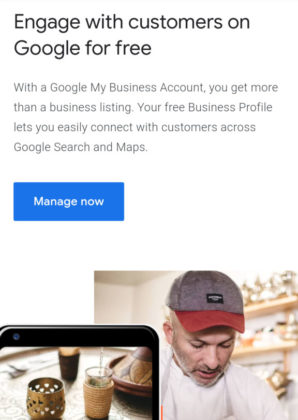
Get The Salon To Add You To Their Listing Page
Next, we need the salon to invite us to be a manager of their account and you need to accept the invitation. We can then edit & update the listing for them. Give the link below to your salons for a step by step on how to add and remove users.
https://support.google.com/business/answer/6085299?hl=en-GB#:~:text=Add%20owners%20or%20managers,-To%20add%20owners&text=Sign%20in%20to%20Google%20My,like%20to%20send%20an%20invitation.
First Steps – Adding Basic Information
Now you’ve been added to the page you can start with the basics. You will see a menu bar on the left-hand side which is pretty self-explanatory. Basically, work your way down the list and click the pencil next to the section you wish to update/add.
Information
What is says on the tin! Name of business, address, telephone number etc. Google will tie the Google business page & website together, the more information that matches the more it can easily find and match our clients’ websites.
It’s important to note that to enable this to happen ALL INFORMATION MUST BE IDENTICAL ON THE GOOGLE BUSINESS PAGE & WEBSITE.
Build Your Page
Insights
Shows how customers search for the salon. You can see if the user has come directly using the salons name or if they have found the site by searching a specific category, product, or service.
Reviews
The more google reviews a salon has the higher their SEO rankings. As we all know reviews are a great tool especially when they are good! You can respond to people who have left reviews but it’s important to remember that everyone will see any replies and you can not remove negative/poor reviews!
Messages
You can send and receive text messages, photos, voice messages and video using Messages.
Photos
Make the profile visually appealing by adding imagery including logo & cover photo in the salons colours & high-quality images to showcase their work and salon interior. Add/edit photos here.
Bookings
Google My Business allows you to place a booking button on the listing for scheduling appointments. You can direct the link to your website’s contact page if they don’t have online booking.
Products
Help show potential clients what the salon has to offer by adding products & packages.
Services
Add in the salon's services so people can easily see what they offer. If you scroll right to the bottom of the page you will see a button to add a category. Click this to create categories for different services i.e. Hair, beauty, nails or aesthetics.
Website
Don’t worry too much about this.
Users
This shows who has access to the account. You can also add/remove users here.
Create An Ad
Again you probably won’t use this much. It allows you to create and run google adverts.
Add a New Location
This is where you would go if you have salons with multiple locations.
If these are already added then check the details are correct and match EXACTLY what is on the website.
Once the basics are done you can then build the Google business page by adding images, posts, categories & offers.
Adding Categories
You can add categories to describe what services the salon offers; this breaks them into sections so visitors can easily see what’s on offer.
For example, if your primary category is “Hair Colour Salon”, Google may show the salon in local search results to people who search for “Salons”, “Hairdressing Salons”, or “Hairdressers” in their area.
Add Photos or Videos To Business Listings
Adding a logo & cover photo will help people to recognise the salon more easily. It’s a great idea to add images you feel may help to show any unique/strong points of the salon which will reflect them in a good light.
Businesses that have great visuals can attract 35% higher click rate than those that don’t. Make sure any videos are less than 30 seconds long, high-resolution, and under 100 MB.
Find more about adding images here.
Adding Offers & Posts On Google
Maintain a strong online presence by adding blogs & any seasonal deals the salon offers. Adding a welcome or new client offer is a great draw for clients. Make sure to add/update/remove offers regularly.
You can publish the salon’s offers, products, and services directly to Google Search and Maps through posts on Google My Business.
Make sure your posts contain relevant & engaging content. Avoid spelling mistakes, gimmicks and be respectful in what you post. If adding links to other websites make sure they are ones you trust. It’s important when uploading any media images to your posts that they meet the size requirements and that you have permission to use the imagery.
Find out more here.
Adding Products
Showcase any products the salon sells by adding them to their google business page- a nifty way for clients to learn more about the products& brands the salon stocks.
IMPORTANT!!
It’s important to check the account regularly for any spam or misinformation. This is because there is a small hyperlink that says “suggest an edit.” Google says it will email the owner of a GMB account when edits are suggested, but reports suggest the owner of the page does not always receive the suggestions!

Measuring Performance
Google will email the salon a simple, analytical break down of how the GMB page is performing every quarter. It will show 3 months data covering things such as top search queries, customer actions, how many people requested directions to the salon, how many times your photos or videos were viewed to name a few. This a great help in targeting your SEO and marketing accordingly.
FAQs
- Manage how your local business appears on Google Search and Maps
- Edit your business information (e.g. address, phone number and hours)
- Respond to reviews, questions and messages from customers
- Share new photos and post updates on special offers and events
- See how customers find and interact with your business on Google