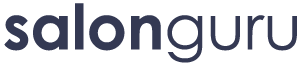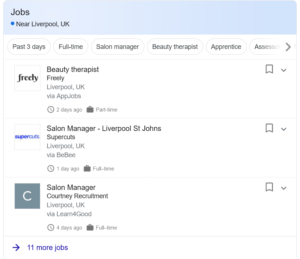How Can We Help?
JOBS – how to use and why
If you search "Salon Jobs in Liverpool" or any other location you will see these results before the organic search results of the web pages with the best SEO. Click the image to enlarge >>
Voodou are the first salon in the organic results with their page "Vacancies at Voodou" but the results above are given prominence because they have JOBS Structured Data found and indexed by Google. The same system of webpage data that has structure is used for Reviews, FAQs and many other things.
To create the data, get it indexed and appear at the top of Google search use our new JOBS plugin.
1. Ask the tech team to enable the plugin on the site you will add jobs to
2. Look for Jobs in the backend menu -it is one of the red logo SG plugins.
3. Complete all the fields - title, description, short description etc.
NOTES
Create the form for applications before you create the new page as in the page you will select the form to use. If the form is selected this way, it will be added to the end of the page content.
You can style (bold, font size, alignment etc) the description or use PageBuilder for better layout. PageBuilder also allows you to embed the form anywhere in the content using the WPForms widget. In this case, do not select the form from the 'Job Options' and use the widget title instead of the 'Text before form' box.
If the job has no closing date, 'Show until' can be left blank.
The logo should be 250pixels square and placed in media
Salary is a From - To range per hour, day, week, month or year. This can be left blank if not specified.
A few days later that new page will be indexed and should appear near the top of the structured data list at the top of Google.
This is a single JOB listing for Zappas
I then copied and edited 5 times to give all these JOBS...
When there are multiple jobs, you can create a 'recruitment' page and add the SG Jobs Widget to display a table with links to each job. eg at the bottom of https://www.zappas.co.uk/careers/
These can also be categorised and displayed separately.
If you need to validate a Job listing put the job page in the URL box on this Google page.
If you get a 404 error, page missing, after posting a 'Job' go to Settings > Permalinks and hit 'Save Changes' without changing anything.. This will reset the permalinks which should then display the Job.