How Can We Help?
How To Download A Client List On SaloniQ
- Log into the Salon iQ backend
- Click on the 3 lines in top left corner
- Open up INTELLIGENT MARKETING
- Open up CLIENT SELECTION
- On the top right you can see ADD SELECTION. This opens up some 'templates' which you can use if you can find one you want (e.g. All Active Clients). Or it might be simpler to click on BLANK TEMPLATE and create a bespoke list
- When you click on BLANK TEMPLATE, this opens up to a section where you start creating your list so you need to add the following:
- Description - give your list a relevant and useful name (e.g. Active Clients July 2021-July 2022)
- Type - Choose Email - this is VERY important for GDPR purposes.
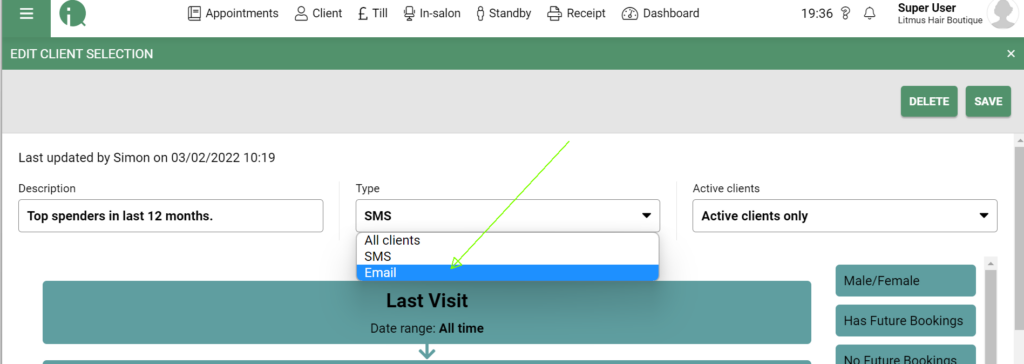
- Active Clients - Choose either All Clients or Active Only or Archived Clients (this is self explanatory - you may only want Active clients... but if it's a Miss You message you may want to do Archived Clients)
7. You can click on SAVE & GET CLIENT COUNT now if you want (jump to steps 8 & 9 to download your list). Or you may want to be more selective about who you want on your list. In this case, start clicking on the relevant boxes to the right of the page (see image below)
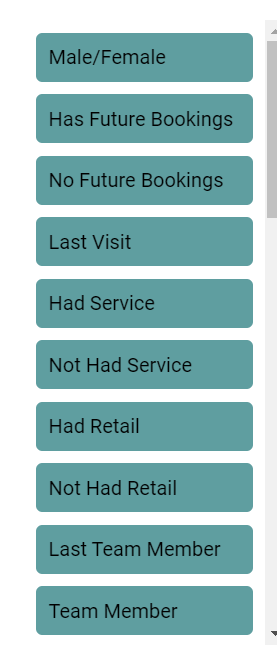
If you choose, for example, Male/Female and Has Future Bookings - this will give you a list of Females who have a future booking. Now you can refine the services those females have booked and the date range you are interested in.
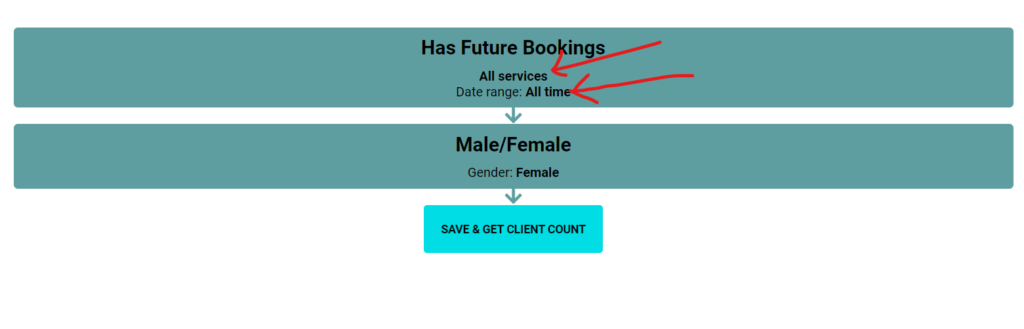 Click on All Services and you can choose which services you are interested in AND you select a date range for the clients you are interested in.
Click on All Services and you can choose which services you are interested in AND you select a date range for the clients you are interested in.
So you might choose might choose clients who have a future booking in the 'next 3 months' or 'all time' or 'next year' or add in customised dates!
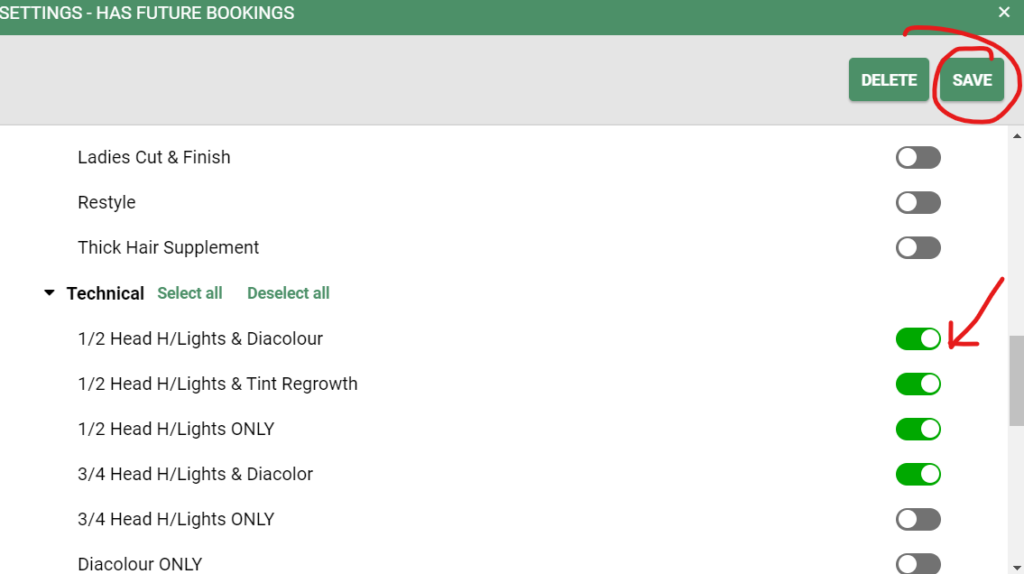
For example, maybe you only want to target FEMALES who have had HAIR COLOUR. Turn the little buttons green and click SAVE.
Then click on Save & Get Client Count.
8. And click on View Clients
 9. The final step is to click on the little cross on the square (top right corner) to download the list.
9. The final step is to click on the little cross on the square (top right corner) to download the list.