How Can We Help?
How To Add An Online Gift Card To Salon iQ
NOTES:
- You need a Stripe account to use this feature. Click here to find out how to link your Stripe account on Salon iQ.
- You can also have your Gift Cards embedded onto your website. Click here to find out how to embed your Gift Cards onto your website.
- To setup eGift cards onto your online booking widget you must first log into Salon iQ
- Go to Menu > Settings > Online bookings > Gift cards
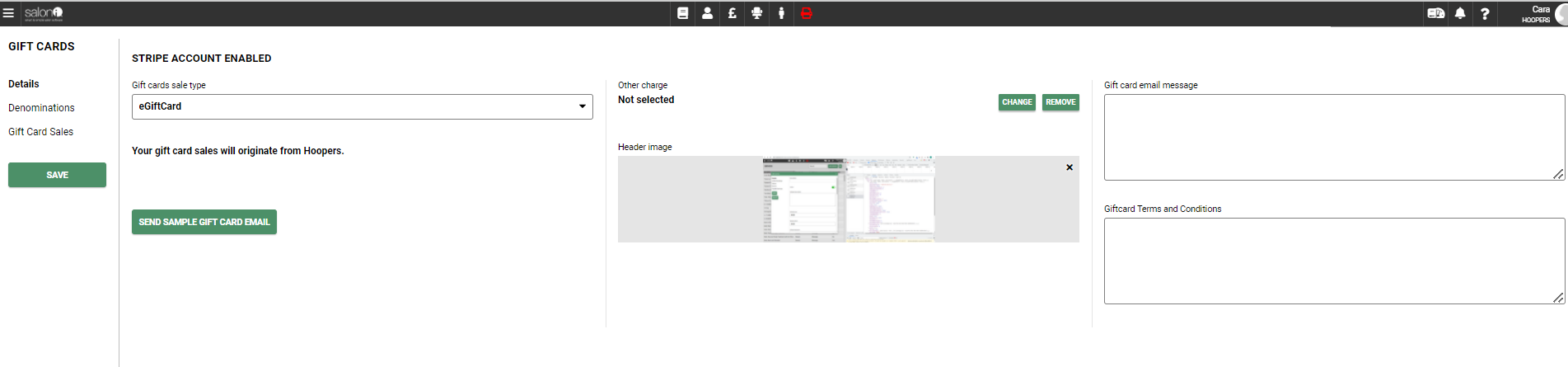
- Click on the drop down menu on the top left hand side and select eGiftCard then select Save.
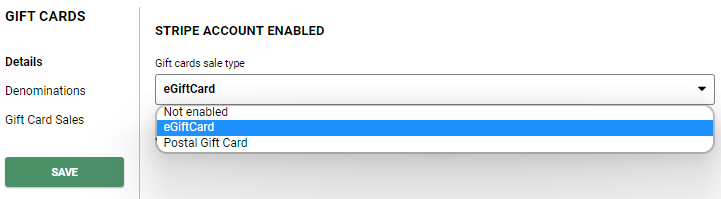
- You can also upload a picture for your gift cards, this picture will show on your Gift card web page as well as on the email your client or their recipient receives after a purchase is completed.
- If you have multiple salons make sure the correct salon is selected from your main menu before you create your gift card(s).
- Next, select the Denominations tab on the left

- Click on Add gift card - a new window will appear.
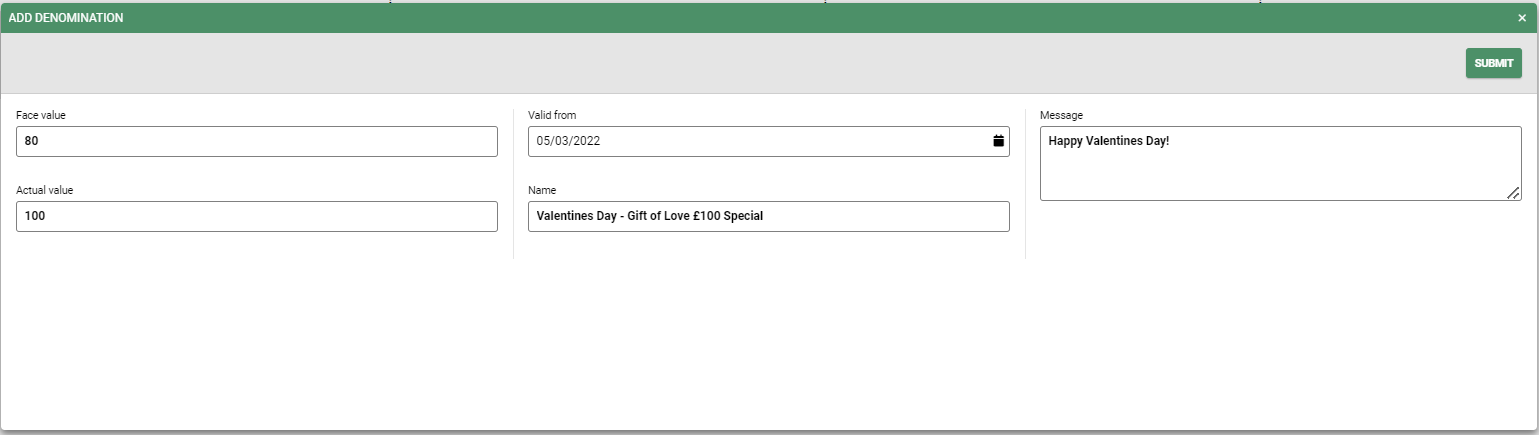
- Enter the following details of your gift voucher:
Face Value - enter the £ amount that will be processed at point of payment
Actual Value - enter the actual value of the gift card, this may be the same as the Face Value, or you could enter a higher value here if you are running a special offer for example - pay £80 & we will give you £20 extra for free meaning your voucher will be worth £100.
Valid From Date - the default entered will be the current date, if you don't want a voucher to be available to purchase until a certain date then you can change the date.
Name - enter the name of your voucher as you want it to appear online
Message - you can enter a message here, or leave this blank
- Save - Once details are correct, select Submit & your gift card is saved
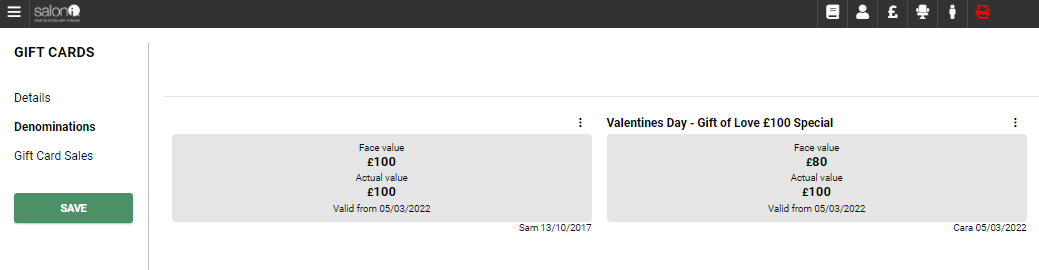
- The final section Gift Card Sales shows you all of your gift card sales within a certain date range. Select your from and to date then press Refresh button.